Naomi’s Playlist is an eclectic collection of tools that help me approach my work as play. My hope is that they’ll do the same for you!
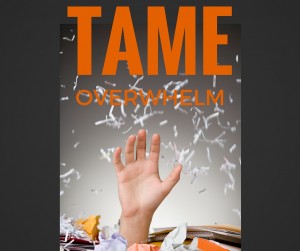 Object: Taming the mental, digital and physical clutter of information overload so I have what I need, when I need it, clearing space for imagining and creating.
Object: Taming the mental, digital and physical clutter of information overload so I have what I need, when I need it, clearing space for imagining and creating.
What Didn’t Work: File folders, piles of paper on my desk, random post-it notes, mental notes, asking friends to “remind me,” loading up my desktop, archiving important project notes in email, allowing “to consider” items to clog up my to-do list, bookmarking web research, and more.
My Aha! Moment: I discovered Michael Hyatt’s post about using tags rather than using notebooks to organize Evernote, and suddenly, I understood why Evernote hadn’t yet worked for me. My system was overly complicated. Also, I wasn’t thinking strategically enough.
How I Play:
- Like Michael Hyatt, I use tags as my major organization system. My default notebook is called “inbox,” which I use as a collection bin for incoming files.
- Once I tag files, I move them into the larger notebook called “cabinet.”
- I also have a couple notebooks where I keep items to share with others, such as “NK content,” where I keep all my blogging materials to share with my team.
- Symbols are my secret weapon! For instance, I use a * in front of all tags that have to do with projects. That way, when I’m tagging a file, I can type a *WP: and pull up all the project tags for Writerly Play. I use a ~ for all tags that are active such as ~to consider and ~to study.
- Shortcuts are also powerful. By adding my ~ tags as shortcuts, I can easily access these categories which need my attention on an ongoing basis.
- Organize your tags in the Tag view. You can stack tags which are related to one another so you can better see your system. Create a stack for “shared” to keep any tags created by others who share notebooks with you from tangling up your own system.
Player’s Notes:
- Keep your system loose and organic. It’s easy to create new tags and move notes as a batch from one tag to another. Rather than trying to set up your entire system perfectly, just begin, and refine as you go.
- Use your tags as bins. If you were lucky enough to have a parent or teacher who gave you color-coded buckets or drawers to hold your toys or craft supplies, you already understand how to make Evernote work for you. When one bin starts to overflow, or becomes too much of a mishmash, set up a new bin.
- Think strategically. First, identify the problem. “I’m getting all of this inbound content from pros about how to set up my blog or how to master social media, and I can’t review it as fast as it comes in. I file it and then I lose it.” Then, come up with a tag-based solution. “I can add a ~to study tag to keep all of those incoming files, and make that tag a shortcut. Then, when I’m in the study mood, I can scan all of the options and choose the content that’s most important to consume first.
Take it to the Next Level:
- Try out note links. Every note has it’s own URL, which means you can link your notes to one another. I use a master note for what I call {ccentral}, which shows my my entire project list at a glance, including all of my areas of responsibility, and some key notes to reference. In combination with my to-do app, Nozbe, this has become a powerful way for me to keep tabs weekly on how projects are progressing.
- Use links to give you easy access to outside files. Navigating to google sheets files, for instance, can be a multi-step chore. By linking to those files in a note, you can streamline the process, and keep that file with other project related files.
- Use reminders. Instead of trying to remember to consider signing up for that conference, to check out that gift idea, or buy those theatre tickets later, use Evernote as a tickler file, sending you a reminder to consider the idea just when the time is right.

